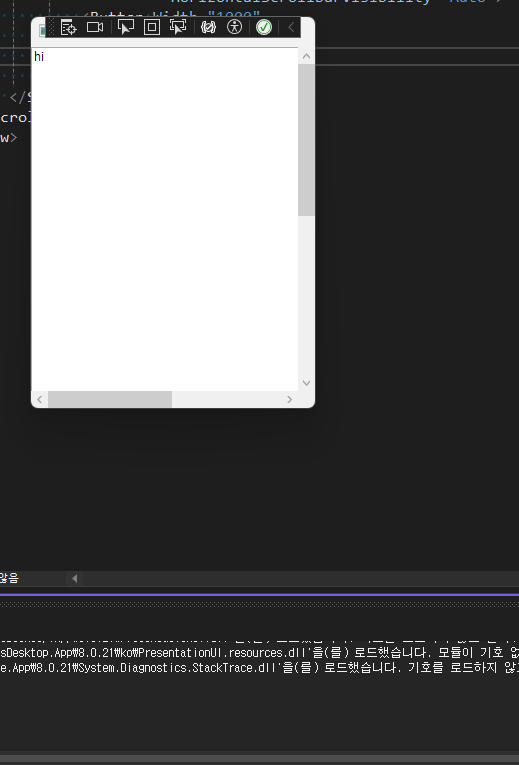WPF 개발을 하다 보면 창에 표현되는 내부 UI가 창의 크기를 넘어가는 화면을 만들 때가 있습니다. 이럴 때 내부의 UI 크기는 그대로 두면서 스크롤이 필요해지는 상황이 생기는데 그 때 ScrollViewer를 사용하면 간단히 만들 수 있습니다.
ScrollViewer 사용법은 간단합니다. 스크롤을 만들 컨트롤 외부에 감싸주면 됩니다.
<ScrollViewer Width="300"
Height="300"
VerticalScrollBarVisibility="Auto"
HorizontalScrollBarVisibility="Auto">
<Button Width="500"
Height="100"
Content="button"/>
</ScrollViewer>
아래는 샘플 xaml 입니다.
<Window x:Class="WpfScrollViewer.MainWindow"
xmlns="http://schemas.microsoft.com/winfx/2006/xaml/presentation"
xmlns:x="http://schemas.microsoft.com/winfx/2006/xaml"
xmlns:d="http://schemas.microsoft.com/expression/blend/2008"
xmlns:local="clr-namespace:WpfScrollViewer"
xmlns:mc="http://schemas.openxmlformats.org/markup-compatibility/2006"
Title="MainWindow"
Width="300"
Height="400"
mc:Ignorable="d">
<ScrollViewer VerticalScrollBarVisibility="Auto"
HorizontalScrollBarVisibility="Auto">
<StackPanel Orientation="Vertical">
<TextBox Width="500"
Height="500"
Text="hi"/>
<Button Width="500"
Height="100"
Content="button"/>
<ScrollViewer Width="500"
Height="100"
VerticalScrollBarVisibility="Auto"
HorizontalScrollBarVisibility="Auto">
<Button Width="1000"
Height="500"
Content="button"/>
</ScrollViewer>
</StackPanel>
</ScrollViewer>
</Window>
실행하면 아래와 같이 표현됩니다.
![[WPF] ScrollViewer](https://3001ssw.com/wp-content/uploads/2024/12/blog_main_banner3.png)