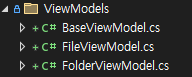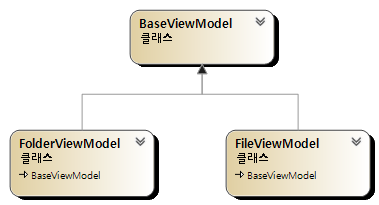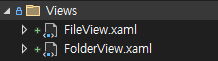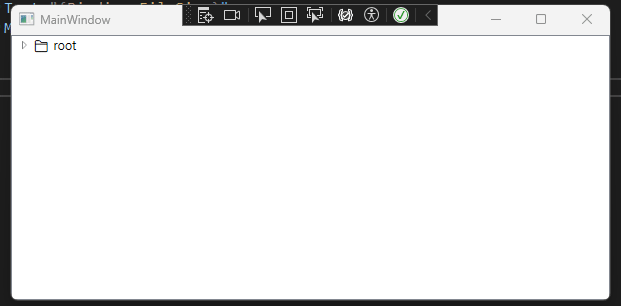WPF에서 TreeView를 사용하는 방법에 대해 알아보겠습니다. 생각보다 많은 것을 지원해주지 않아서 빠르게 알아보겠습니다. 만들어 볼 예제는 Folder, File 구조이고, MainWindow.xaml에 아래와 같이 입력하겠습니다.
<Window x:Class="WpfTreeView.MainWindow"
xmlns="http://schemas.microsoft.com/winfx/2006/xaml/presentation"
xmlns:x="http://schemas.microsoft.com/winfx/2006/xaml"
xmlns:d="http://schemas.microsoft.com/expression/blend/2008"
xmlns:mc="http://schemas.openxmlformats.org/markup-compatibility/2006"
xmlns:local="clr-namespace:WpfTreeView"
mc:Ignorable="d"
Title="MainWindow"
Height="450"
Width="800">
<Window.DataContext>
<local:MainWindowViewModel/>
</Window.DataContext>
<TreeView ItemsSource="{Binding Items}"/>
</Window>
그 다음 MainWindowViewModel.cs를 만들어 아래와 같이 입력하겠습니다.
public class MainWindowViewModel : Notifier
{
public ObservableCollection<BaseViewModel> Items { get; set; } = new ObservableCollection<BaseViewModel>();
public MainWindowViewModel()
{
FolderViewModel root = new FolderViewModel()
{
Name = "root",
Children =
{
new FolderViewModel() { Name = "A", },
new FolderViewModel()
{
Name = "B",
Children =
{
new FileViewModel()
{
Name = "f2",
FileSize = 200,
}
},
},
new FolderViewModel() { Name = "C", },
new FileViewModel()
{
Name = "f1",
FileSize = 100,
}
},
};
Items.Add(root);
}
}
아이템에 입력될 ViewModel들을 만들어보겠습니다. 아래와 같이 ViewModels 폴더에 BaseViewModel.cs, FileViewModel.cs, FolderViewModel.cs를 만들어 줍니다.
public class BaseViewModel
{
public string Name { get; set; } = "";
public ObservableCollection<BaseViewModel> Children { get; set; } = new ObservableCollection<BaseViewModel>();
public BaseViewModel()
{
}
}
public class FileViewModel : BaseViewModel
{
public int FileSize { get; set; } = 0;
public FileViewModel()
{
}
}
public class FolderViewModel : BaseViewModel
{
public FolderViewModel()
{
}
}
구조는 아래와 같이 BaseViewModel이 상위 클래스 이며, 파생되어 FolderViewModel, FileViewModel을 만들었습니다.
그 다음 아래와 같이 Views 폴더에 FileView.xaml과 FolderView.xaml을 만들어줍니다.
<UserControl x:Class="WpfTreeView.Views.FileView"
xmlns="http://schemas.microsoft.com/winfx/2006/xaml/presentation"
xmlns:x="http://schemas.microsoft.com/winfx/2006/xaml"
xmlns:mc="http://schemas.openxmlformats.org/markup-compatibility/2006"
xmlns:d="http://schemas.microsoft.com/expression/blend/2008"
xmlns:local="clr-namespace:WpfTreeView"
mc:Ignorable="d"
Height="Auto"
Width="Auto">
<StackPanel Grid.Column="1"
Orientation="Horizontal">
<TextBlock Text="📄"/>
<TextBlock Text="{Binding Name}"
Margin="4,0,0,0"/>
<TextBlock Text="{Binding FileSize}"
Margin="4,0,0,0"/>
</StackPanel>
</UserControl>
<UserControl x:Class="WpfTreeView.Views.FolderView"
xmlns="http://schemas.microsoft.com/winfx/2006/xaml/presentation"
xmlns:x="http://schemas.microsoft.com/winfx/2006/xaml"
xmlns:mc="http://schemas.openxmlformats.org/markup-compatibility/2006"
xmlns:d="http://schemas.microsoft.com/expression/blend/2008"
xmlns:local="clr-namespace:WpfTreeView.Views"
mc:Ignorable="d">
<StackPanel Grid.Column="1"
Orientation="Horizontal">
<TextBlock Text="📁"/>
<TextBlock Text="{Binding Name}"
Margin="4,0,0,0"/>
</StackPanel>
</UserControl>
마지막으로 App.xaml에 아래와 같이 입력해줍니다.
<Application x:Class="WpfTreeView.App"
xmlns="http://schemas.microsoft.com/winfx/2006/xaml/presentation"
xmlns:x="http://schemas.microsoft.com/winfx/2006/xaml"
xmlns:local="clr-namespace:WpfTreeView"
xmlns:vm="clr-namespace:WpfTreeView.ViewModels"
xmlns:v="clr-namespace:WpfTreeView.Views"
StartupUri="MainWindow.xaml">
<Application.Resources>
<HierarchicalDataTemplate DataType="{x:Type vm:FileViewModel}"
ItemsSource="{Binding Children}">
<v:FileView/>
</HierarchicalDataTemplate>
<HierarchicalDataTemplate DataType="{x:Type vm:FolderViewModel}"
ItemsSource="{Binding Children}">
<v:FolderView/>
</HierarchicalDataTemplate>
</Application.Resources>
</Application>
실행하면 아래와 같이 표시됩니다.
TreeView는 선택한 아이템 목록도 얻으려면 직접 Behavior을 만들어줘야하고 연결선도 직접 만들어야합니다. 나중에 기회되면 만들어보겠습니다
github : https://github.com/3001ssw/c_sharp/tree/main/WPF/WPF_Basic/WpfTreeView
![[WPF] TreeView](https://3001ssw.com/wp-content/uploads/2024/12/blog_main_banner3.png)